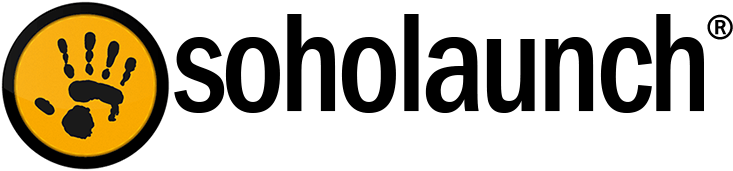The following are some of the most frequently asked questions (and their answers) we get from Soholaunch users. It’s not an exhaustive list, but should be helpful if you're getting started.
Where do I login to edit my site?
Just add /sohoadmin at the end of your website address in your browser's address bar. It’s helpful to bookmark the link as well.
I lost my sohoadmin login info. Where can I get it?
For Ultra users, click the “Forgot my password” link on the sohoadmin login page.
For Pro users, follow the instructions on this forum post:
http://forums.soholaunch.com/index.php?/topic/8704-how-to-recover-a-lost-username-or-password/
How do I upgrade my site’s version?
It’s a good idea to stay on top of upgrades. Currently, the Pro stable release makes your site compatible with the newer versions of PHP that hosting providers are rolling out. So you’ll want to upgrade to the stable release if you haven’t done so yet.
For Soholaunch Pro:
1. Log in to sohoadmin and select the “Webmaster” button.
2. Click “Software Updates” and then “Check for Updates Now.”
3. Bubble the version you prefer. (The stable version is time tested, while the latest is more experimental).
4. Click “Install Now” and wait some moments for it to finish.
5. It will ask you to log out and back in when it’s done. You’re all set!
For Soholaunch Ultra:
Select to upgrade to the new version when you are notified about it in the dashboard.
How can I use a custom template?
There are three options:
1. Buy a premium template from our addons store here:
http://addons.soholaunch.com/Templates.php
2. Make (or convert) your own template with the help of the template documentation here:
http://wiki.soholaunch.com/index.php?title=Category:Templates
3. Engage an outside developer to create a template. Let us know if you need a reference!
Why aren’t my digital camera photos showing up great?
Digital cameras usually make huge photos by default, like 2000x2000 pixels. You’ll need to shrink them down some so they look good on the web and can actually load on the web. FYI, a lot of Soholaunch’s templates follow the recommended width of 960 pixels, so that gives you an idea of how much trouble trying to insert a 2000 pixel wide photo can cause.
For Pro: Use Photoshop to crop and shrink the photos, or use your computer’s built-in photo editor (like Microsoft paint) to do this.
For Ultra: Use the built-in image editor in the dashboard to shrink them down.